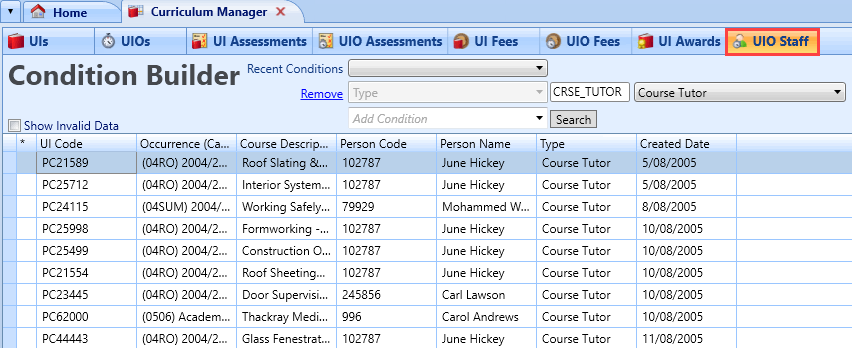The UIO represents the offering of a UI in terms of the calendar occurrence to which it relates. The UIOs grid contains specific time-related information about the course.
You can use the condition builder to search for existing UIOs and also add a record to the UIOs grid.
View the details that can be entered for a UIO in the Curriculum Manager.
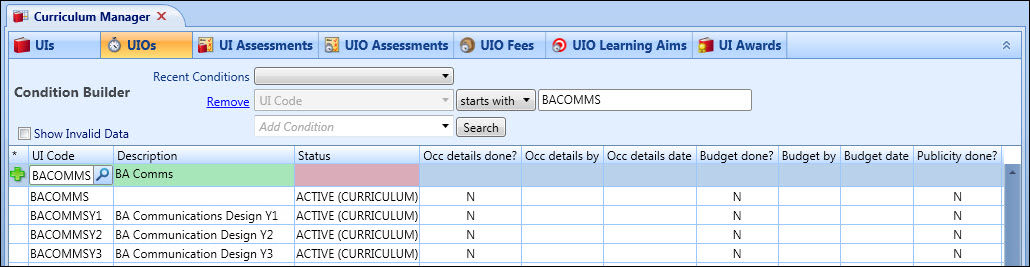
You can add and maintain the following curriculum items for a UI in the Curriculum Manager grids:
You can add assessments to UIOs which will result in new learner assessments being added to existing active enrolments for the UIO.
The UIO Assessments tab takes you to the Assessments grid for this UIO, where you can add and maintain assessments. You can specify assessments for curriculum items and assessments at the static UIO level so that these links can be inherited by UI details (UIs).
You can use the condition builder on the UIO Assessments tab to search for existing UIO assessments.
When you select the required UIOs, the grid will show a list of those assessments already associated with the UIOs, or will show an empty screen.
You must have the EBS4AwardsManager licence to enable the UIO Assessments page.
For more information on managing awards, refer to Manage Awards.
If required, you can also add a record to the UIO Assessments grid.

You can add and maintain UIO fees using the Curriculum Manager.
You can use the condition builder on the UIO Fees page to search for existing UIO fees that have fees attached.
You can add a single fee to a UIO, or add all the fees that belong to a specific price band.
Price bands are set up and maintained in reference data.
If required, you can also add a record to the UIO Fees grid.
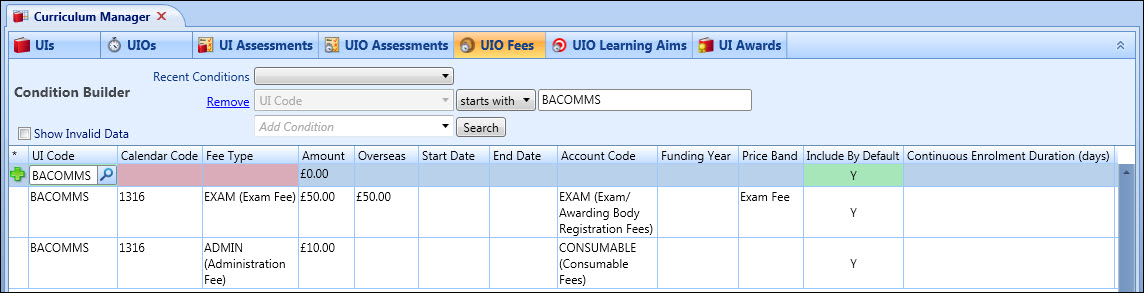
You can record any number of learning aims against a UIO in the Curriculum Manager. Learning aims are funding-year specific and must be created for every appropriate year. You can use the condition builder on the UIO Learning Aims page to search for existing UIO learning aims.
If required, you can also add a record to the UIO Learning Aims grid.
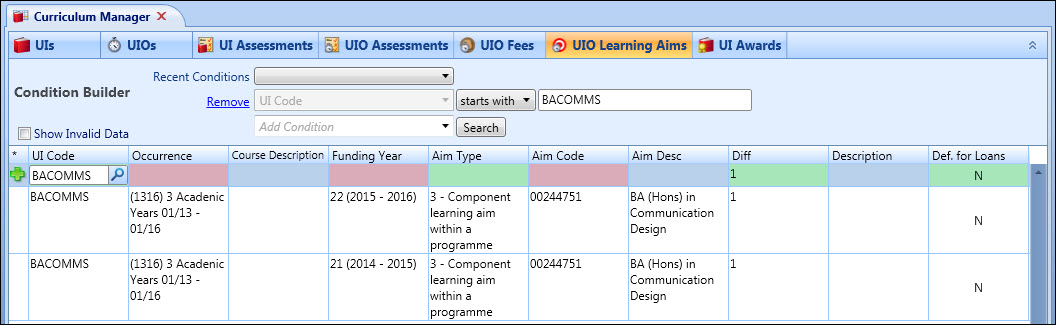
The UIO Staff tab lets you use the condition builder to view UIOs and the staff assigned to them. This can be good for getting an overview of a course or staff assignments while planning.
You can update the assigned staff, using the person code column. Enter a number into the field and search to find the required person. Once found you can use flood fill to assign the same staff member to every occurrence on the grid.